Track your scheduled meetings easier
You can now track your scheduled meetings using the settings for calendars, email reminders and invitation mail failure notifications. When you enable the calendar settings, all the meetings created in Zoho Meeting will be added in your calendar. If you reschedule your meetings, the calendar event will be update automatically. You can track using the following settings.
Add Meetings to Google Calendar
You can enable the 'Add meetings to Google calendar' setting to add all your meetings in your Google Calendar. These events will be created under the Calender name 'Zoho Meeting' in your Google Calendar. You may need to enable it to view in your Event View.
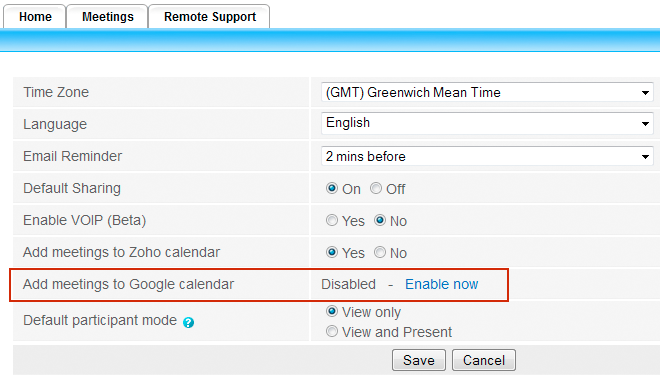
When you enable this setting, Google Calendar asks for your
authentication. Provide your authentication credentials and grant access
to add the meeting events to your Google Calendar. When you invite your attendees with their Gmail Id, the event will be added to their Google Calendar automatically.
Add Meetings to Zoho Calendar
By default, all the scheduled meeting events will be added to Zoho Calendar. You can change this behavior using 'Add meetings to Zoho calendar' in the Settings tab as shown.
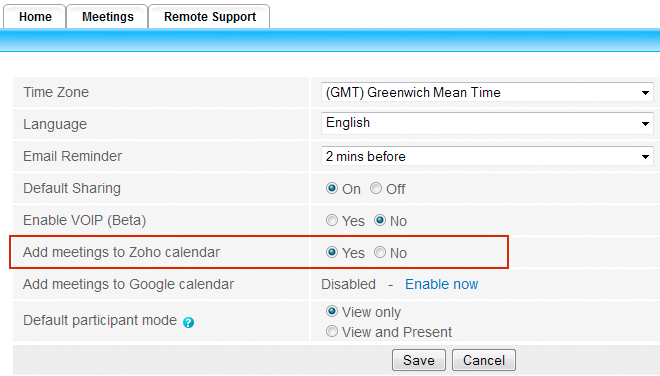
Add Meetings to your Favorite Calendar
If you are using Outlook, Yahoo or other calendars, you can add the events to your calendar by clicking on 'Add to my calendar' link from the invitation mail or meeting details page.
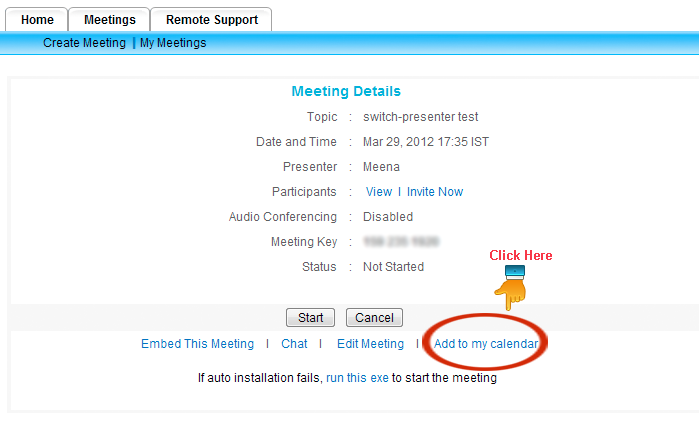
The event will be automatically detected and added when you open the
downloaded file using Outlook or any other calendar software you use.
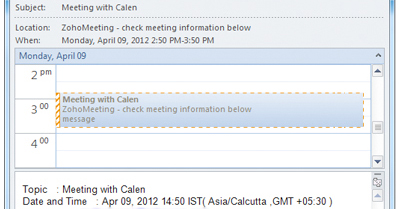
Email Reminder for Meetings
You can set 'Email Reminder' option from the Settings tab to receive a reminder invitation email a few minutes, hours or a day before the meeting starts. When you enable this setting all your meeting attendees will also receive the reminder invitation mail.
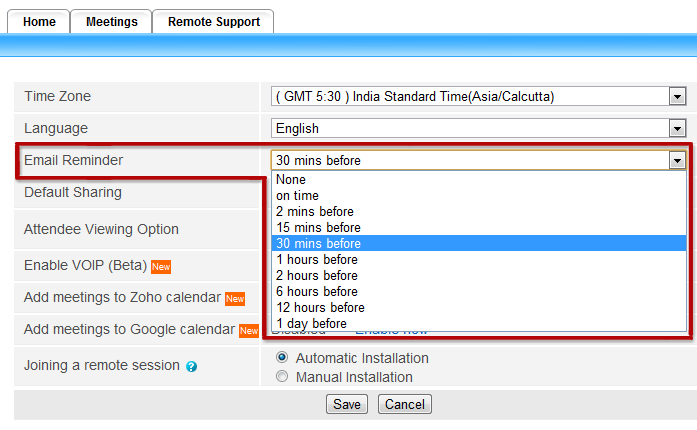
RSVP Notification
If you use a mail client that has mail-to-calendar integration (like Outlook, Zoho Mail, Gmail, or Yahoo Mail), your meetings will be automatically added to your schedule from the meeting invitation email. Your meeting participants can RSVP to your invitation, and you'll be notified that they're planning to attend. If you make updates to a meeting, they'll be reflected in your calendar too. So feel free to track your meetings from your calendar, knowing that you won't be missing any important information.